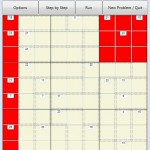This screen takes you through the initial setup stages of Sudoku and Killer problems. It is usually bypassed to go straight to the Step X Step screen
Force use of this menu via:
Options>Ch parms>Logic>SXS setup
Switch on “Menu”
Top part of Window is only applicable to Killer problems
Apply Fixed Cells is usually only for Sudoku problems
For Killer problems the initial steps are
1. Build Super Shapes
- Max Size is the maximum number of Sudoku Shapes that will be combined)
- “Automatically” simply combines non-intersecting Sudoku Shapes up to the desired size. This can be slow and produce many Super Shapes that may not be at all useful, e.g. the combinations below – in each case the Cells coloured red constitute a single Super Shape.
- “Auto for 9X9” assumes the geometry as shown in the Solution Grid, i.e. Cells which are next door to each other in the Solution Grid are adjacent in the problem. It restricts itself to combining Sudoku Shapes which are of the same shape (e.g. rows with rows) and are adjacent to each other.
This is simpler and faster and imitates the way a 9X9 problem would be solved by hand, but deviates from the program’s intent to be completely general. - “Manually” allows you to select the Sudoku Shapes that will get built into Super Shapes.
2. Build Created Shapes
- Max Size is the maximum number of Cells in any Created Shape
- This combines the Super Shapes with Killer Shapes to produce Inner and Outer Created Shapes
3. Remove Super Shapes
- Super Shapes are ONLY used for creation of Created Shapes. Therefore they are no longer required but it is left as an option whether they are removed.
4. Partition Killer and Created Shapes
- Creates the possible partitions for each Cell in a Killer Shape or Created Shape.
For Sudoku problems the first step is
- Apply Initial Values
Must them press “Go” to display the Step X Step screen
Some possible, but not very useful, Super Shapes when using automatic creation.